We were really pleased to get all the great feedback our Livin’ La Vida Linux blog post. People sure love Linux! A few people asked about some other Linux distributions, including Fedora 25 and CentOS, so here’s some information how these two work with Xojo.
Update August 2017: I’ve updated this post with the commands needed for Xojo 2017 Release 2 which adds support for GTK+ 3 and HiDPI support on Linux. Upgrade today!
Update for 2017r3: Starting with 2017r3, the Xojo IDE is now 64-bit. That means you won’t need to install the 32-bit libraries unless you plan to run 32-bit apps.
Fedora 25
I had not really used Fedora, but it was mentioned to me and Ars Technica called it the best Linux distro of 2016, so I thought it was worth looking at.
I downloaded the 64-bit ISO from the official site: Fedora 25 64-bit
I installed it in a VM in VMware Fusion and it was pretty speedy.
Before Xojo can run, you’ll need to install the necessary 32-bit libraries. To install the libraries, open a Terminal window and enter this command:
sudo yum install glib2.i686 libgcc.i686 libstdc++.i686 gtk3.i686 webkitgtk3.i686
Now you can download the Xojo Linux tgz, expand it and run Xojo to start making your own 32-bit and 64-bit apps! This is what Xojo looks like running on Fedora:
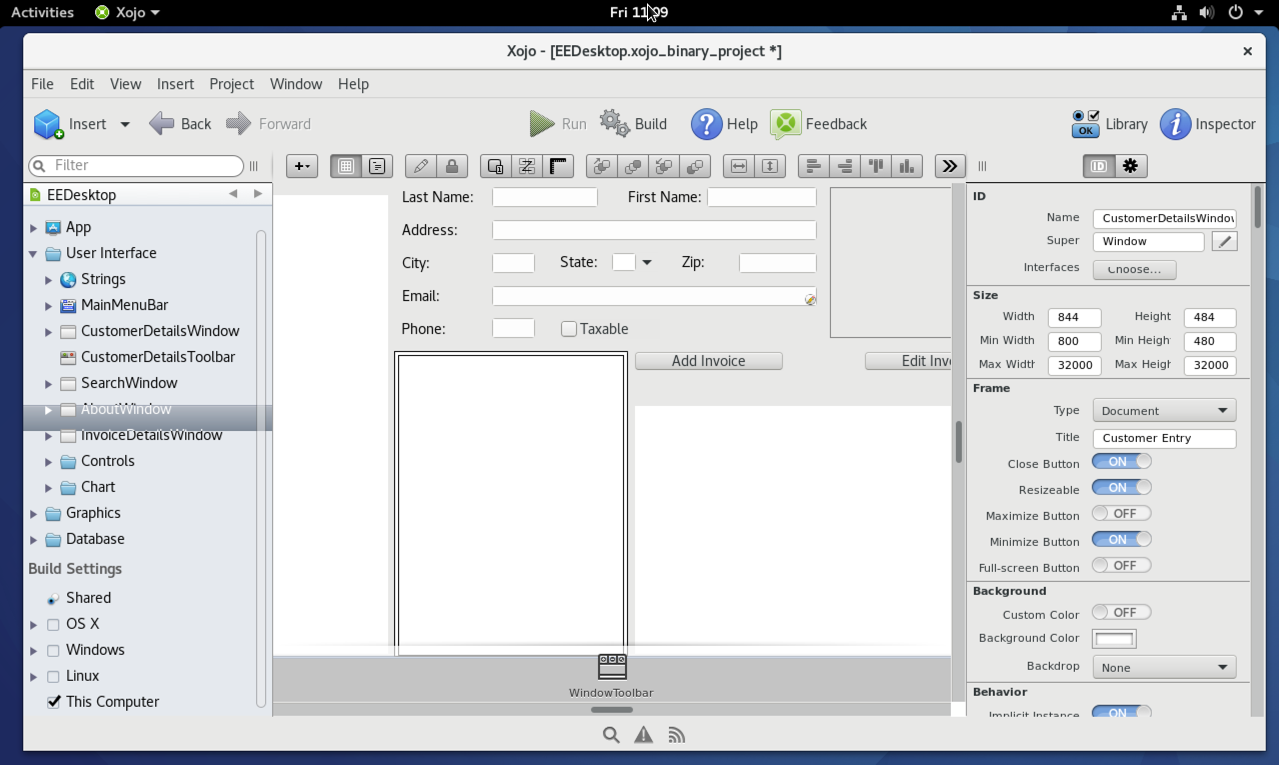
CentOS 7
I’ve always considered CentOS more of a server OS, but it can of course also be used as a desktop OS. I downloaded the ISO from the official site: CentOS 7
It installed fine in a Fusion VM, although I had to manually choose that I wanted the GNOME Desktop — otherwise I just got a simple server installation without a desktop.
Before Xojo can run, you’ll need to install the necessary 32-bit libraries. To install the libraries, open a Terminal window and enter this command:
sudo yum install glib2.i686 libgcc.i686 libstdc++.i686 gtk3.i686 webkitgtk3.i686
Now you can download the Xojo Linux tgz, expand it and run Xojo to start making your own 32-bit and 64-bit apps! This is what Xojo looks like running on CentOS:

Get Started with Xojo
If you are new to Xojo, head on over to the Get Started page in the Xojo Dev Center for links to QuickStarts, tutorials, videos and other materials that will help you get started with Xojo programming and making your own apps.
