If you’re building rich, maintainable and scalable user interfaces on Windows, XAML is a great choice. Its clean, declarative syntax and solid separation between design and code can make things easier to manage, and since it’s tightly integrated with the Windows UI system, it can really help take your app from basic to polished.
Migrating Towards XAML
We are slowly and selectively updating our Win32 UI to the more modern WinUI with the help of XAML. You’ll notice some incremental updates in 2025r2 to this effect when you’ve got the Use WinUI (Experimental) build setting selected.
For those who can’t wait for our Win32 UI updates or need more advanced XAML layouts today, the DesktopXAMLContainer provides a powerful and flexible solution with virtually unlimited possibilities.
For a quick refresher, please take a look at a blog post we did when we first introduced the DesktopXAMLContainer control.
A Deeper Dive into XAML
While previous blog posts have showcased the potential of using DesktopXAMLContainer, there’s still much more to explore when it comes to effectively using and understanding XAML within Xojo.
XAML is Asynchronous
Understanding that XAML operates asynchronously helps explain why setting or retrieving a property might not behave as expected—especially when a control hasn’t fully finished constructing. To reliably detect when a XAML control is ready, use the EventTriggered event and check if the eventName is “Loaded”. This is particularly important when working with complex layouts that include XAML controls containing embedded XAML content.
Due to the asynchronous nature of XAML control rendering, the DrawInto mechanism also needed an enhancement. For DesktopXAMLContainer, we’ve added an asynchronous variant DrawIntoAsync, which renders the control and returns a Picture via the supplied callback method.
Sub RenderXAMLPreview(container As DesktopXAMLContainer, targetCanvas As DesktopCanvas)
// Pass the canvas as the user data so we know where to draw
container.DrawIntoAsync(AddressOf XAMLDrawComplete, targetCanvas)
End Sub
Sub XAMLDrawComplete(image As Picture, data As Variant)
If image <> Nil And data IsA DesktopCanvas Then
DesktopCanvas(data).Backdrop = image
End If
End SubTranslating your XAML Experience
Rotating and scaling a XAML layout is as simple as applying the appropriate RenderTransform. In the following example, we rotate a XAML CheckBox within a Timer.Action event. Even though the entire XAML content is updated on each timer interval, the result remains smooth and fluid, demonstrating how well XAML handles dynamic visual changes.
Sub Timer1.Action()
Static angle As Integer = 0
angle = angle + 10
If angle >= 360 Then angle = 0
Var isChecked As Boolean = True
If XAMLContainer1.Content <> "" Then isChecked = XAMLContainer1.Value("CheckBox.IsChecked")
Var xaml As String = "<Grid>" + _
"<CheckBox Name='CheckBox' Content='Rotate Me' IsChecked='" + isChecked.ToString + "'>" + _
"<CheckBox.RenderTransform>" + _
"<RotateTransform Angle='" + angle.ToString + "' CenterX='50' CenterY='10' />" + _
"</CheckBox.RenderTransform>" + _
"</CheckBox>" + _
"</Grid>"
XAMLContainer1.Content = xaml
End SubChild Controls Inherit the Parent’s Background Brush
When embedding a Transparent DesktopXAMLContainer on top of another, the child will inherit the parent’s background brush. This is useful for basic brushes, but note that it does not support acrylic brushes and won’t automatically adjust offsets for linear gradient brushes.
Layering XAML
WinUI and Win32 controls are rendered on separate layers. WinUI content is composited first, then Win32 controls are drawn on top. As a result, any Win32 control will always appear above WinUI content unless you directly parent a DesktopXAMLContainer control on a Win32 control.
Setting Focus for Embedded XAML Controls
Starting with 2025r2, you can now set focus to a specific control in your XAML layout. Here’s how this looks:
<StackPanel Orientation="Vertical">
<Button Name="Button1" Content="Button 1"/>
<Button Name="Button2" Content="Button 2"
Margin="0,10,0,0"/>
<Button Name="Button3" Content="Button 3"
Margin="0,10,0,0"/>
</StackPanel>
This layout uses a StackPanel with three vertically arranged buttons inside a single DesktopXAMLContainer. To set the focus to Button2, you would invoke Button2.SetFocus
XAMLContainer1.Invoke("Button2.SetFocus")Extended XAML Features
As mentioned in a previous blog post, we’ve extended XAML with a new markup syntax unique to Xojo. The primary goal of this extension is to improve the reusability of XAML controls. For example, consider a layout that includes three different XAML buttons:
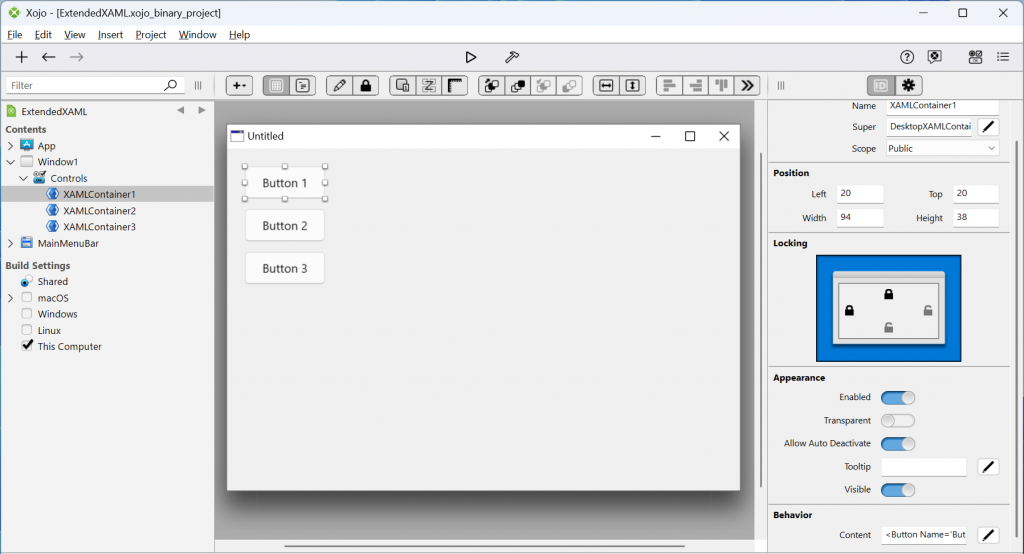
Updating the caption or changing the button’s color would require manual edits to the XAML content string. Wouldn’t it be more convenient if those properties were available directly in the Inspector? With a custom subclass, some tweaks to its Inspector behavior, and the Xojo-specific {XojoBinding} syntax, you can make that happen.
First, create a subclass of the DesktopXAMLContainer, we’ll call this our XAMLButton, and add the properties that you want to expose in the inspector.
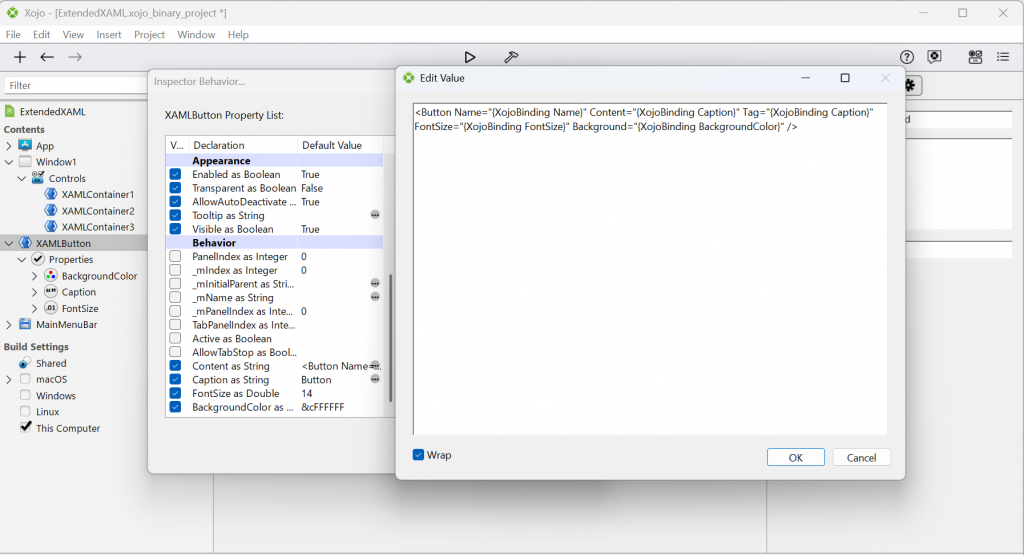
We’ll modify the XAML content to use the new {XojoBinding} syntax, which dynamically replaces the placeholder with the corresponding property value from the Inspector based on its name.
Now you can just drag out your subclassed control and adjust its properties directly in the Inspector without needing to manually edit the XAML content.
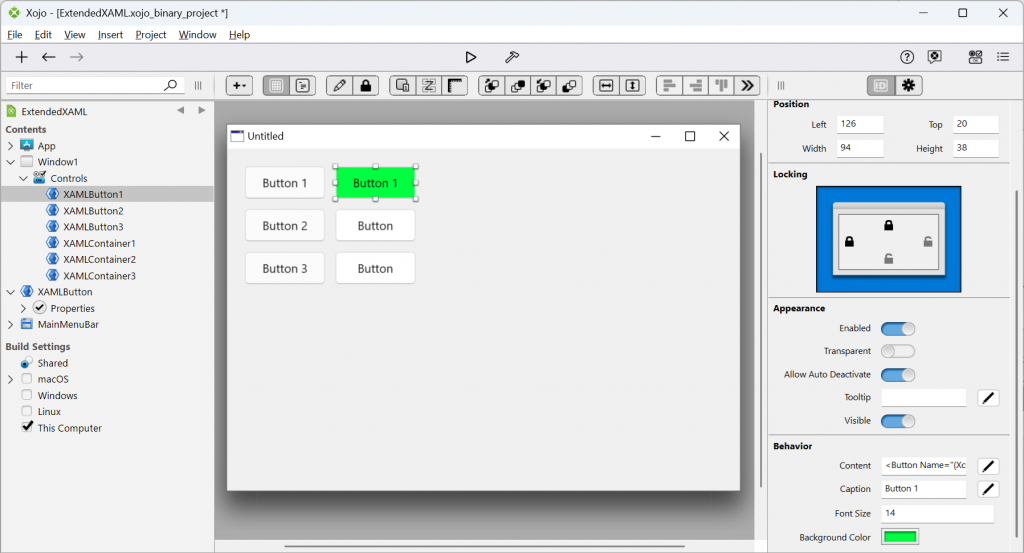
Make sure to check out our XAML Subclasses example project to see the other possibilities.
Having Fun With XAML
With a better understanding of XAML and how it integrates with Xojo, you’re now ready to build a XAML-driven UI on Windows. In fact, our IDE already makes use of XAML in several areas, like the Splash Screen, the XAML Control Chooser dialog and the toolbar in the Documentation window. The possibilities with XAML are vast, so dive in and explore what it can do for you!
William Yu grew up in Canada learning to program BASIC on a Vic-20. He is Xojo’s resident Windows and Linux engineer, among his many other skills. Some may say he has joined the dark side here in the USA, but he will always be a Canadian at heart.
