Managers, Coordinators, Purchasing Agents, Xojo has got you covered! Did you know you can assign Xojo licenses from your account to other accounts? Assigning a license to a member of your team gives them access to that Xojo license, while you retain the ability to revoke and extend those licenses.
This blog post steps through a license owner assigning their Xojo license to an end user.
TL;DR Go to go your Team pages. End users share their connection key with the license owner, then owner connects with end user’s account by adding that connection key. Now, the owner can assign licenses to anyone they are connected with from their Licenses Page.
Make sure everyone involved already has a Xojo account. If not, create an account.
1. Everyone log in and go to their Team page.
2. The end user gets their connection key and shares it with the license owner.
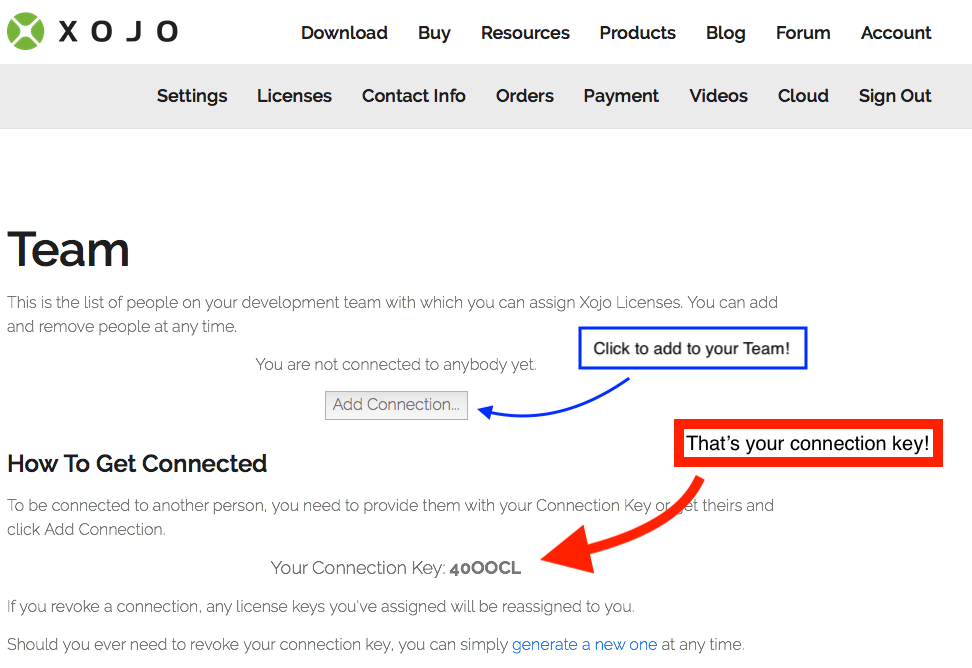
3. From the Team page, the owner selects “Add Connection” and “Adds” the end user’s connection key. Now the accounts are connected and the license owner will see that end user listed in their Team.
4. Now the license owner can assign their licenses to anyone in their team from their Licenses Page. Select the box next to a license, scroll down to “Assign A License” and choose a name from the drop-down.
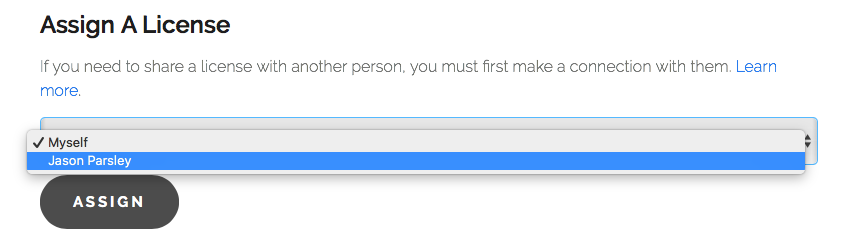
Now that the license is assigned, the end user sees it in their Licenses Page, has access to any associated support and special forum channels. The license owner can revoke or extend the license at any time.
Add multiple team members and change who the license is assigned to as needed. If you have questions, contact Xojo Customer Service at hello@xojo.com!
