Starting with Xojo 2023r1 you’ll find a new feature in Xojo’s Debugger panel that allows you to filter the objects and variables displayed, even between different project runs! This lets you stay focused on the more important objects and variables instead of scrolling through the list of all entries.
I’ll outline the way it works here:
- Start typing in the Filter field (1). You can enter a single item or several items names using a comma.
- As you type, the list will display the filtered matches using the default “Begins with” matching criteria. You can change the matching type using the popup menu found at the right of the Filter field (2).
- If you want more control of the items filtered, click on the Edit filter button (3). Here you’ll be able to select the items to filter, clear all or select all of them. The list will be filtered based on that criteria once the dialog is closed.
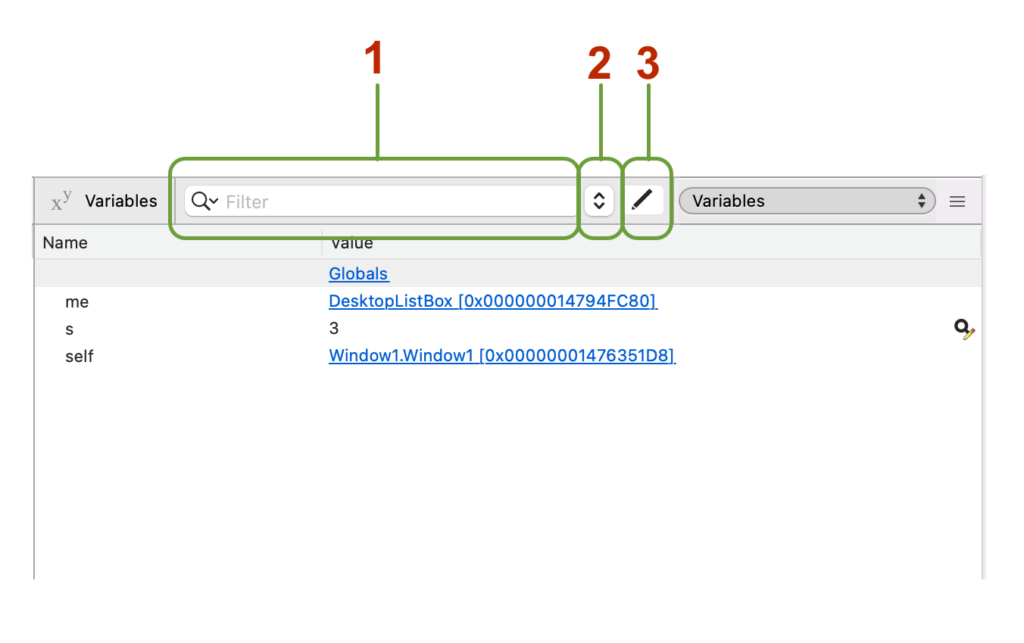
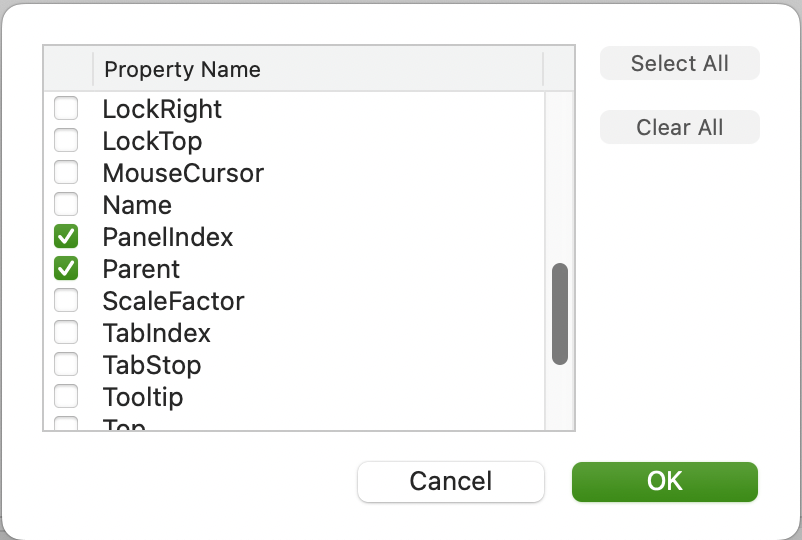
The combination of the filter criteria and matching type for the current selected stack frame and variable/object will be remembered and automatically applied again when that same object/variable is selected in the Debugger Panel. This also applies when that same project is debugged again, even at different Xojo runs.
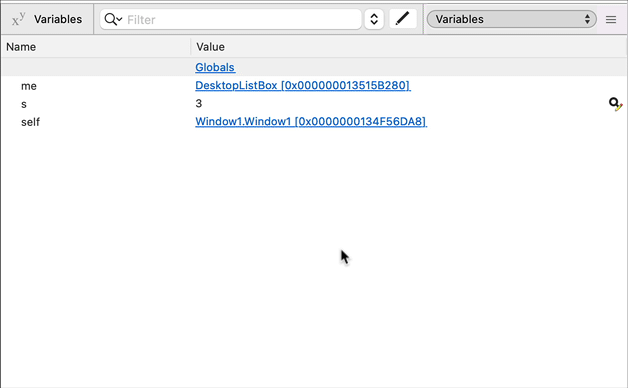
As you can see, this debugger filter can be very helpful when there are a lot of objects and variables displayed during the app’s debugging session. No license is required to learn, develop and test your projects in the latest Xojo release! Download Xojo 2023r1 today!
Javier Menendez is an engineer at Xojo and has been using Xojo since 1998. He lives in Castellón, Spain and hosts regular Xojo hangouts en español. Ask Javier questions on Twitter at @XojoES or on the Xojo Forum.
