Usually, you only need to manage one Apple Developer Account when publishing your macOS or iOS apps. However, as many Xojo users have pointed out, there are situations where you need to work with multiple Apple Developer Accounts – perhaps you are publishing macOS apps for different companies (with different Team IDs). So, how do you handle this using the App Specific Password setup introduced in Xojo 2025r1?
The good news is that starting with Xojo 2025r2, you’ll be able to manage multiple Apple Developer Accounts! By default, everything will work just as it did in Xojo 2025r1. That means Xojo uses a global App Specific Password tied to the Apple Developer Account login (usually an email), the Team ID, and the password generated at appleid.apple.com.
So, if you don’t make any changes, everything will continue to work as before for your existing and new macOS projects published to the Mac App Store. But if you need to publish other macOS projects under a different Apple Developer Account or Team ID, you’ll need to create a new App Specific Password at appleid.apple.com (giving it a unique name), enter the new credentials in Xojo’s App Specific Password setup dialog, and then enable the “Save with Project” checkbox.
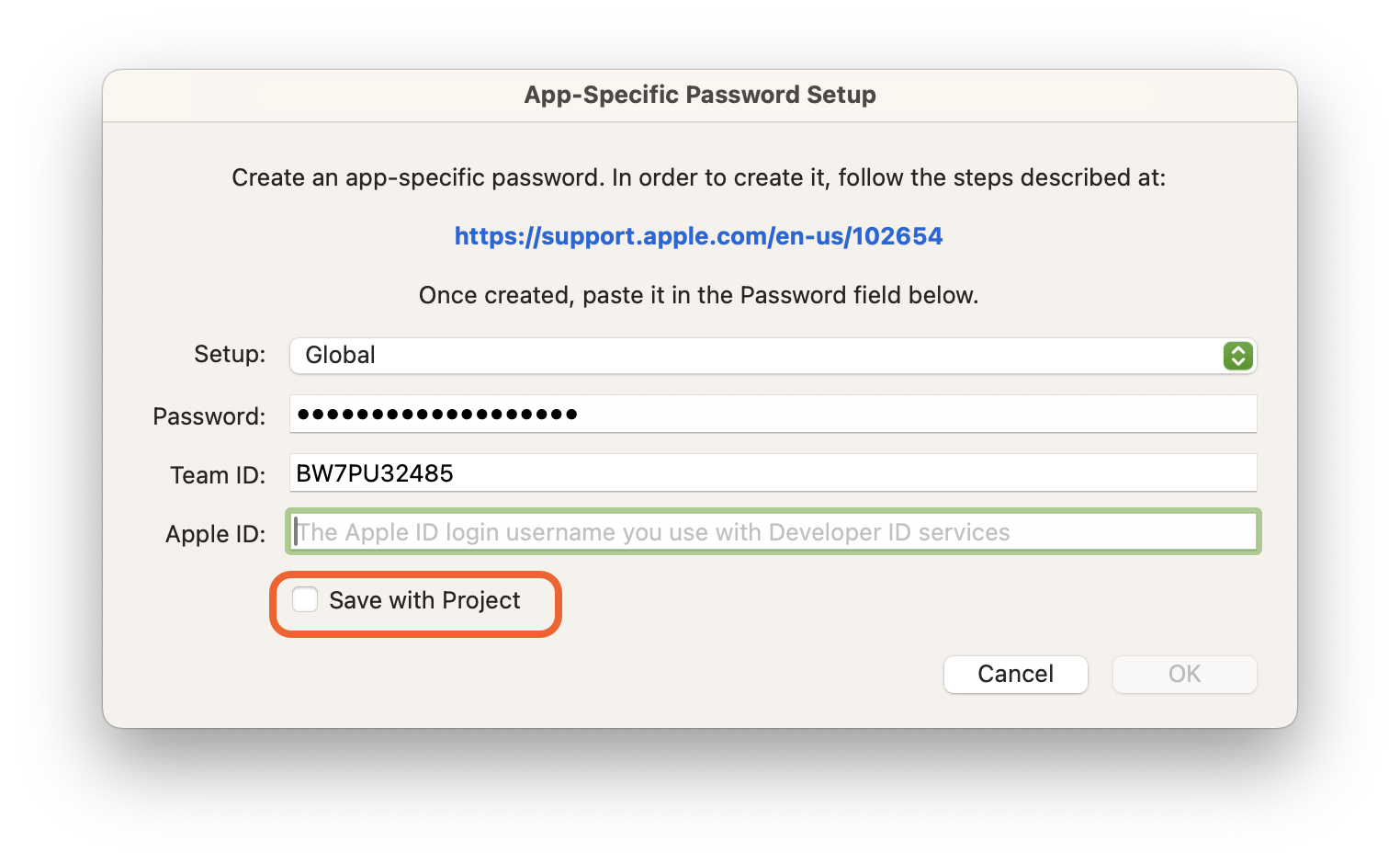
When you do this, the App Specific Password will be saved with the project itself, and its settings will be used whenever you click the Publish button.
If you ever need to switch back to using the Global App Specific Password for that project, select the “Global” option from the popup menu at the top of the same dialog.
And of course, don’t forget: if you’re publishing macOS apps using multiple Apple Developer Accounts, make sure all the necessary certificates for those accounts are installed in your Mac Keychain!
Thank you to everyone who provided feedback and suggestions about this feature!
Javier Menendez is an engineer at Xojo and has been using Xojo since 1998. He lives in Castellón, Spain and hosts regular Xojo hangouts en español. Ask Javier questions on Twitter at @XojoES or on the Xojo Forum.
