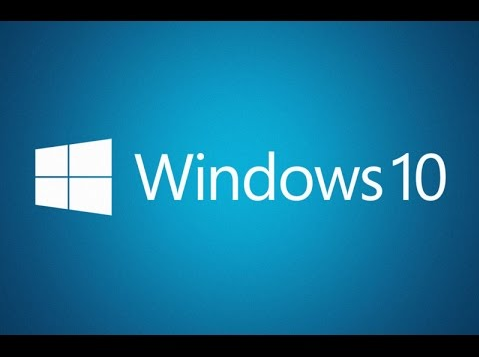There’s been a bit of discussion about how the new Xojo.Net.HTTPSocket is slow for some users on Windows, which we’ve been trying to isolate to…
Comments closedCategory: Windows
Posts related to Windows-specific development.
It is likely that later this week, Microsoft will be announcing Visual Studio for Mac. Is this really true? Why would they do this? What does it mean for Xojo users?
Comments closedSam Rowlands has been developing Xojo apps since 1997. He and his wife, Joy Sha, make up Ohanaware and they have been building award winning apps since 2008, notably Funtastic Photos, HDRtist and Shine. Sam is an active Xojo developer and he also offers App Wrapper, which simplifies the process of preparing applications for submission to the Mac App Store and deploying on web sites, in the Xojo Third Party Store.
I’d like to introduce you to Ohanaware’s latest Made With Xojo application we’ve created for us Xojo developers. It’s called “Iconographer” and it is designed to simplify the process of creating stunning and platform-consistent icons for Mac, Windows & iOS.
Comments closedIn the Xojo IDE Scripts Menu there are some new shortcuts you may find helpful. The items in the IDE Scripts menu under File >…
Comments closedLearn to customize URI schemes on Windows with Xojo applications.
Comments closedLearn how simple it is to build a Xojo Server app to replace that old clock radio.
Comments closedIf you are using Windows 7, Windows 8 or Windows 8.1 you only have a few more days to get your free upgrade to Windows 10.…
Comments closedIn this episode of XojoTalk, Paul talks with Jim Meyer, who uses Xojo for NCAA stat tracking, home automation, workflow automation and much more.
Comments closedMicrosoft refactored their core app runtimes in 2015. They have made what they call a “Universal C Runtime” which has been distributed via Windows Update to all supported versions of Windows that stay up-to-date (which is the default behavior for Windows Update).
Starting with Xojo 2016r1, the Xojo Windows framework has been updated to use the latest Microsoft tools. This allows Xojo to stay up to date and allows the Windows support to be improved in future releases. This means that Xojo itself now uses the new Universal Runtime and your built apps now require it.
Comments closedMicrosoft Office for Windows can be controlled using something called the VBA Office Object Model. You can use Xojo to communicate with this object model so that you can control Word, Excel and PowerPoint from your Xojo apps on Windows.
Comments closed