While we make the full transition of building the Xojo IDE for M1, you can continue to leverage debugging M1 apps while using the Intel based Xojo IDE on macOS.
Native machine debugging on M1
The advantage of running the Xojo IDE on the M1 is that you can debug both an Intel or M1 based app on the same machine. Find the new Architecture settings in the macOS Build Settings inspector. For purposes of macOS builds, x86 64-bit means Intel and ARM 64-bit is M1.
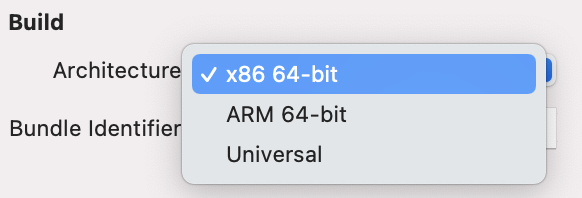
Note that when you debug a Universal app, you will actually be debugging an Intel app on an M1 (at least currently, until we build our Xojo IDE for M1) . In order to debug a native M1 app, choose the ARM 64-bit architecture when debugging.
Remote debugging to M1
If your preference is working on your Intel based Mac, you can also setup Remote Debugging to your M1 machine to debug Intel or M1 based apps. The same architecture settings apply, so to remote debug a native M1 build, select the ARM 64-bit architecture. If you select the x86 64-bit or Universal architecture then you will be debugging an Intel build.
Happy coding & debugging!
