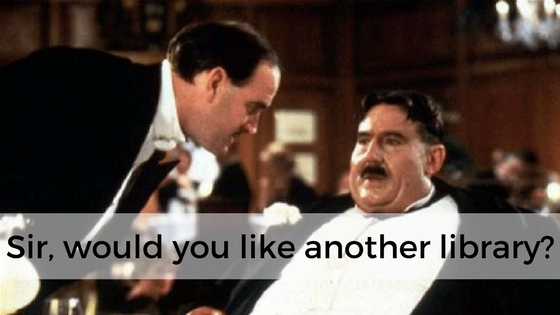Manipulating text can be a time-consuming operation. I recently found myself with the need to insert text in various places in a large text document. Normally I would use a regular expression to solve this problem, but this is an iOS app and Xojo doesn’t have regular expressions available for iOS just yet. So I wrote some code to loop through the document and find and replace. Then I wrote some better code to do it a lot faster.
Comments closedCategory: iOS
Posts related to iOS development.
John Gruber of Daringfireball.net recently wrote about the problem of so many iOS apps being over 100MB in size, which means they cannot be updated over a cellular connection. It really stinks to be forced to wait until you can get on WiFi just to update an app. And it can be especially bad if you really depend on the app.
Yesterday he mentioned that a big part of the problem is that apps written in Swift (and some other tools) end up bundling in a lot of standard libraries and developers don’t take the time to consider the ways in which they can trim their overweight apps down to size before shipping updates.
But you don’t have to be knowledgable about the many techniques you will need to trim your iOS apps. There is simpler solution to this problem: write your iOS apps in Xojo.
Comments closedIn a previous post I showed how easy it was to create a web app that displays the JSON Feed for Daring Fireball. In this post, I’ll show you how to make an iOS app to do it.
Comments closedHere are the questions people asked during our February “What is Xojo” webinar. Did you miss the webinar? It’s less than 30 minutes and you can watch it right here:
Comments closedXojo is a modern, powerful programming language with an IDE that simplifies all kind of tasks related your project creation and deployment. One such helpful feature is the UI layout design; you can find it under the Library Panel, it’s a meaningful collection of graphic classes (Controls) ready to use in our apps. Probably one of the first and most used controls in apps design is the TextField, TextField simplifies the way an app can get the input from the user. Let’s see its main properties and how this control behaves when used in Desktop, Web (WebTextField) and iOS (iOSTextField) apps!
You can watch the video (in Spanish, with English subtitles) as you read and work through this post.
Comments closedIn desktop apps, you can use Xojo.Core.Locale to get the user’s locale for formatting dates and numbers. However, in a web app this value returns the locale used by the web server rather than the locale of the current user session.
To display dates formatted in the locale of the user session, you need to get the LanguageCode from WebSession and use that to create a locale that you can then use to display the date.
Comments closedSam Rowlands has been developing Xojo apps since 1997. He and his wife, Joy Sha, make up Ohanaware and they have been building award winning apps since 2008, notably Funtastic Photos, HDRtist and Shine. Sam is an active Xojo developer and he also offers App Wrapper, which simplifies the process of preparing applications for submission to the Mac App Store and deploying on web sites, in the Xojo Third Party Store.
I’d like to introduce you to Ohanaware’s latest Made With Xojo application we’ve created for us Xojo developers. It’s called “Iconographer” and it is designed to simplify the process of creating stunning and platform-consistent icons for Mac, Windows & iOS.
Comments closedWith Xojo 2016r2 and later your iOS apps can access and use a new feature: iOS Location. This is a BIG feature to help you determine where in the world the device running your app is located and so you can react to its location. And you know what is even better? Implementing this feature is no-brainer.
Comments closedWant to see how easy it is to make an iOS app with Xojo? Check out Xojo Draw in the App Store. Released last week at the start of XDC 2016, Xojo Draw is an enhanced version of the Xojo Doodle sample project that is included with Xojo. Working on both iPhone and iPad, Xojo Draw lets you draw with touch and save your creations to the camera roll or send to other apps.
Comments closedAfter being available for just a week now, iOS 10 has already been installed on 34% of iOS devices. It may end up outpacing the adoption…
Comments closed