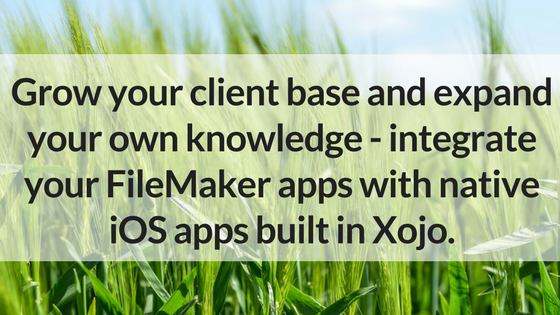The latest version of Raspbian, the operating system for the Raspberry Pi, was released in August. It’s called Raspbian Stretch and you can read more about it from the official launch blog post, Raspbian Stretch has arrived.
Comments closedCategory: Cross-Platform
The latest XojoTalk Podcast – Paul talks with Wayne Golding of Axis Direct about how his company uses Xojo, Xojo 2017 Release 2, New Zealand and more.
Comments closedThe other day Geoff was working an iOS project and asked me if there was a way to hide the border on an iOS Text Field. It turns out that this is pretty easy. Here’s how.
Comments closedIf the deprecations and changes to the FileMaker platform have you searching for alternatives, Xojo is a solid place to start. FileMaker developers use Xojo for a variety of reasons, including lower cost, more powerful apps and native iOS apps.
Xojo is a powerful, full-featured development tool and as far as professional development tools go, Xojo is amazingly easy to use. For people with programming experience or those that want to learn, Xojo is a great choice for creating powerful apps to meet any business need – from cross-platform desktop apps, web apps, mobile and iOT apps.
Comments closedBefore we dive into what it means for developers, and in particular Xojo and other cross-platform developers, that IBM is pushing the Mac, let’s look at the recent history of the computer market. 10 years ago, the Mac had market share in the low single digits and was ignored by most of the world. These days the Windows PC market is in decline while the market share for Mac is rising at the expense of Windows.
How does IBM fit into this?
Comments closedManipulating text can be a time-consuming operation. I recently found myself with the need to insert text in various places in a large text document. Normally I would use a regular expression to solve this problem, but this is an iOS app and Xojo doesn’t have regular expressions available for iOS just yet. So I wrote some code to loop through the document and find and replace. Then I wrote some better code to do it a lot faster.
Comments closedHere’s a quick and free tip I found on the Xojo Forums a while back! You can use Google Fonts in your web app to make it look snazier. There are hundreds of Google Fonts available to choose from in all kinds of styles. Read on to learn how:
Comments closedWith the release of Xojo 2017 Release 2 we have updated our Linux Desktop framework to use GTK+ 3 instead of GTK+ 2. For those not familiar with Linux, GTK+ is a User Interface (i.e. UI) toolkit, much like Cocoa is for macOS and Win32 controls (or WinForms.NET or WPF) is for Windows. GTK+ 2 has been supplying the user interface for Xojo Desktop apps for Linux since we first targeted Linux over a decade ago. It has since been deprecated in favor of GTK+ 3 for quite some time now and GTK+ 2 is typically not installed by default on most Linux distros these days, which makes deploying Xojo Desktop apps on Linux more painful. Unfortunately GTK+ 3 is not ABI compatible with GTK+ 2 so we could not migrate to using GTK+ 3 without completely ditching GTK+ 2.
Let’s take a closer look at what this means for your Linux apps:
Comments closedAre you tired of the hassles of creating web apps using PHP? Why not develop faster and smarter with Xojo?
Like PHP, Xojo is object-oriented. Unlike PHP, Xojo has a coherent framework design that is easy to work with; plus the Xojo language is simple and focused.
Comments closed