At the moment, Xojo Android Framework does not yet provide support for System.FontCount/System.FontAt. However, if you still want to get an overview of all fonts available in the system, we can do this with a few lines of Xojo code.
Usually TTF fonts are used in Android, so the following code will only search for these. Fonts that are globally accessible are located in the /system/fonts/ folder in Android. Using the FolderItem.Children Iterator, we can search for these and generate a visual representation of all fonts in an AndroidMobileTable.
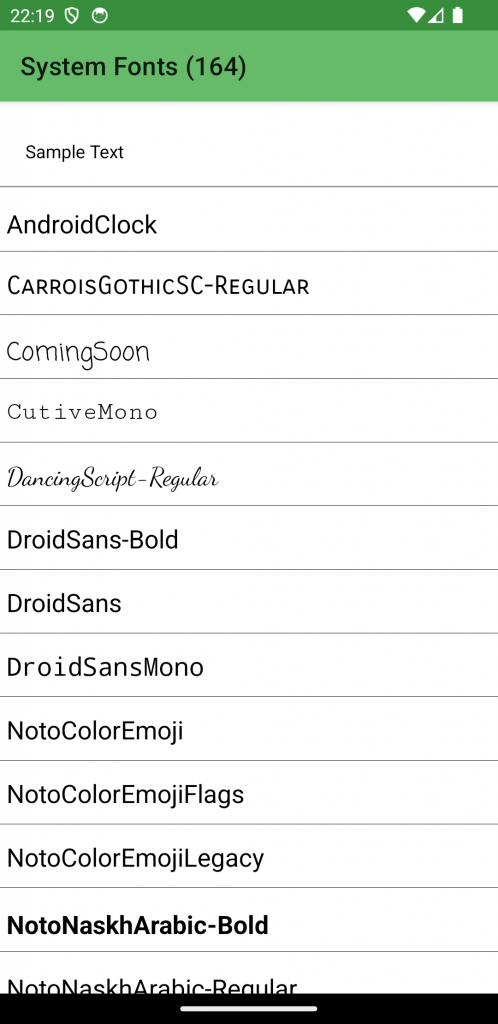
Create a new Android project. Add an AndroidMobileTable (Table1) to Screen1 and lock the control on all four sides of Screen1. Do the same with a Label (Label1) above Table1. Then add the Opening event to Table1 and insert the following code:
Const fontSuffix = ".ttf"
Var folder As FolderItem = New FolderItem("/system/fonts/")
Var counter As Integer
' Iterate over all files within the folder
For Each item As FolderItem In folder.Children
' Check for font file (ttf)
If Not item.Name.EndsWith(fontSuffix) Then Continue
counter = counter + 1
' Create a new Picture for visual representation of the font
Var pic As New Picture(Me.Width, 50)
Var g As Graphics = pic.Graphics
' Draw font name to the picture
g.Font = New Font(item, 20)
g.DrawText(item.Name.Left(item.Name.Length - 4), 5, pic.Height / 2 - g.TextHeight / 2 + g.Font.Ascent)
Me.AddRow("")
' Save Font as RowTag
Me.RowTagAt(Me.LastAddedRowIndex) = g.Font
' Add RowPicture to the row
Me.RowPictureAt(Me.LastAddedRowIndex, False, 0) = pic
Next
Self.Title = Self.Title + " (" + counter.ToString + ")Now add the SelectionChanged event to Table1 with the following code:
' Change Label1 font to the selected one
Label1.TextFont = Me.RowTagAt(Me.SelectedRowIndex)
Now run the project and you will have a complete font selection dialog in your Android app.
The code can be optimized by using the path to the font file as the RowTagAt instead of a Font object and the Font object is only created and assigned in the Table1.SelectionChanged event.
The example project runs from Xojo 2023r4.
Happy Coding.
Martin T. is a Xojo MVP and has been very involved in testing Android support.
