The experience of creating Android apps in Xojo it very similar to how you create desktop, web and iOS apps. Having said that, here are 5 differences that you should be aware of to make your Xojo Android experience go smoothly.
Locking Controls
For Android, we use control locking just like you are used to when building desktop and web apps in Xojo. Control locking has always worked quite well and in the odd case where it doesn’t do exactly what you want, it’s easy enough to write a line of code or two to get the control to behave exactly the way you wish.

Implicit Instances
You are likely familiar with using the name of a window or webpage in code to access it. When you do this, you are accessing an implicit instance. For Android, Xojo supports implicit instances.
TaskEditorScreen.UpdateControls(Me.SelectedRowText, complete)
TaskEditorScreen.Show
AndroidMobileTable
Tables are extremely common controls for mobile apps. Xojo provides the AndroidMobileTable control for this purpose. If you use Xojo’s desktop or web ListBox controls, you will be familiar with how to use the AndroidMobileTable control.
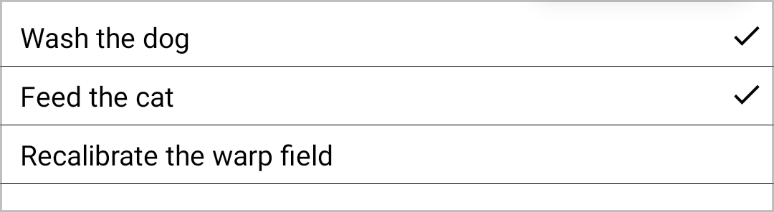
On-Device Debugging
While you can create an Emulator (the Android equivalent of the iOS Simulator), you will likely find that it is faster and easier to use an actual Android phone or tablet for on-device debugging. If you do not have an Android device, you can pick one up from Amazon for about $100USD to $150USD. Make sure it supports a recent version of AndroidOS. Read more about on-device debugging for Android in the Xojo Documentation.
The Back Button
Android has a system-provided Back button that is usually available at the bottom of the screen. so there’s no need for you to provide one in your app. If there is no back button a swipe from the left edge of the screen takes you back.

Of course there are other differences, but these are 5 of the big ones you’ll want to know about from day one of your Android app building adventure. More Xojo Blog posts demonstrating what you can do with Xojo Android.
